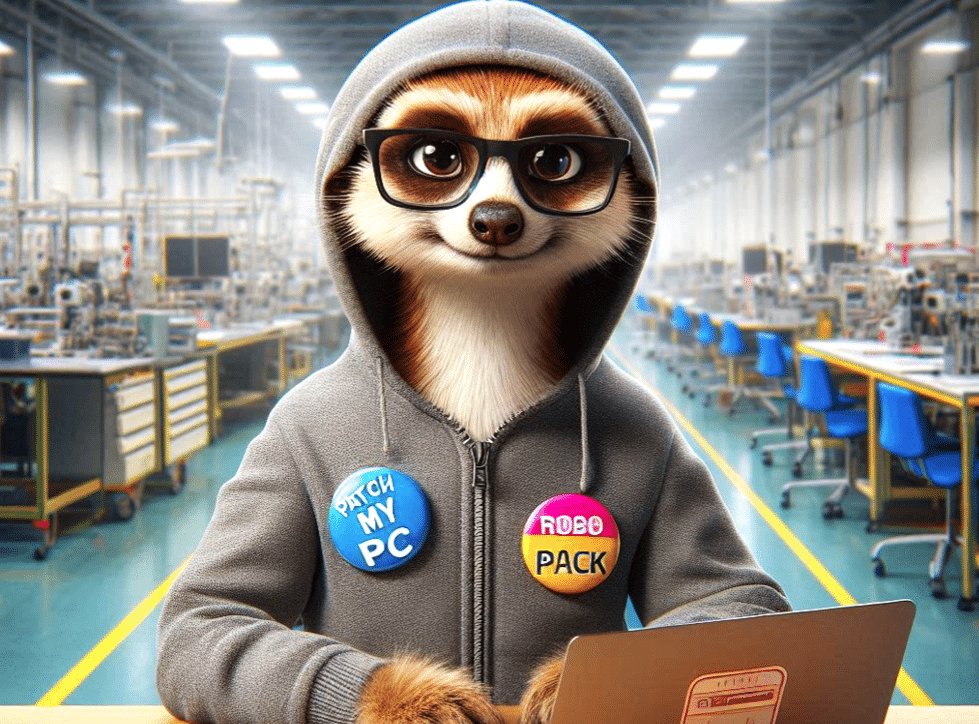Introduction
Application packaging and security is a critical process for IT administrators, as it streamlines software deployment across various devices within an organisation and helps secure your estate by keeping your applications up to date. In the dynamic realm of Windows application packaging, Patch My PC (PMPC) and Robopack have emerged as significant players within the Windows Enterprise environment.
Patch My PC is renowned for its extensive software catalogue and ability to automate the complex tasks associated with application lifecycle management. On the other hand, Robopack, despite being a relatively newer entrant, has quickly gained attention for its fully SaaS model and seamless integration with Intune. Its commitment to ease of use and accessibility makes it a strong industry contender.
Recent events surrounding the patching and updating of Windows devices have heightened awareness of the critical nature of software updates. There’s never been a more important time to review current processes and ensure you’re using the right approach to maintaining and securing your environment.
In this article, I’ll compare Patch My PC (PMPC) and Robopack. I’ll look at their features and add my perspective, with an emphasis on application life-cycle management. The information here mainly targets knowledgeable IT Admins currently managing application management, but for newcomers, these two companies arguably provide some of the best solutions on the market and great feature sets from which to build your skills.
No app left behind!
Your application estate is unique to you, and no automated solution, neither ours nor other vendors, will be able to package and patch every application. That’s why Algiz combines automation AND manual packaging expertise to convert and secure ALL OF YOUR ESTATE.
A full spectrum packaging, patching and delivery service
Who are Patch My PC and Robopack
When comparing Patch My PC and Robopack, we typically need to consider factors such as ease of deployment, update management features, standardisation, cost-effectiveness, and the breadth of the application catalogues. Both products have specific strengths that are evaluated against the different administration requirements. So, let’s take a look.
Company background
Patch My PC
With Patch My PC’s established presence in the industry and robust feature set, their service offers a reliable choice for enterprises. The core toolset simplifies the application packaging, testing, troubleshooting, and deployment processes, which is a must for businesses managing a diverse array of software needs. As a simple guideline, Gartner recognises the company with an overall rating score of 4.8, with 87% within the 5-star camp. Pretty good, right?
With its headquarters in the United States, Patch My PC was founded in January 2011 and started by providing a free consumer-based third-party updater. By 2013, it had introduced its first enterprise product,’ Updates Publisher,’ which targeted updates to third-party software for Microsoft Endpoint Manager.
After growing a healthy customer base, they introduced their publishing software in 2018, which provided full automation of software updates to WSUS and SCCM. By 2020, integration with Microsoft Intune had been introduced, including the ability to publish third-party updates.
With the company expanding, David James (a director of Engineering at Microsoft for Configuration Manager) joined them, and Enterprise customers had now grown to 3,000.
It’s clear that Patch My PC is continuously looking to innovate and recently acquired both Scappman (2022) and Apajove (2023) to extend their features. Fast forward to the present day, and the product now has over 6500 enterprise customers. It has also introduced features for custom app packaging and cloud-native management for apps with Patch My PC Cloud. You can keep track of the Patch My PC roadmap on their website, which shows the catalogue of proposed and shipped changes (Patch My PC Roadmap)
It’s worth noting that PMPC’s recent acquisition of Scappman, another cloud-based solution you may already be familiar with while adding a strategic expansion of services, is not currently integrated into PMPC, and existing subscriptions will continue to operate as is.
Robopack
It may seem unfair to compare Robopack to Patch My PC because the company is relatively new, but the product has come a long way quickly. Based in Denmark, Robopack started in 2022 through a partnership formed with an independent company called SoftwareCentral. SoftwareCentral has been developing SCCM management tools that lie on top of the Microsoft MECM platform since 2007 and has a proven track record in the industry with a base of over 2 million clients globally. Now, that can’t be ignored.
In a short period of time, Robopack has quickly developed its feature set to create a competitive Microsoft Intune packaging model which also offers some integration with SCCM. In 2022, they started with template-based Intune assignments with one-click uploads and integration with Winget, using Microsoft’s Windows package manager and PSADT (PowerShell App Deployment Toolkit).
In 2023, the company expanded its app catalogue and introduced integration with the Microsoft Store, bringing instant packages online. Possibly, one of the biggest leaps in functionality came again in 2023 when they introduced third-party automated patching and offered customisable customer application packages. So suddenly, the company became a clear competitor.
Robopack isn’t standing still. Continuing down that line of innovation, in 2024, we’ve seen support for PSADT custom scripts and Intune’ Wave’ deployments. They publish their evolution timeline on their website, much like Patch My PC (Robopack Roadmap).
Robopack focuses on streamlining the packaging conversion process, significantly reducing the time and technical expertise needed for conversion. Its intelligent automation ensures that the converted packages are optimised for Intune, guaranteeing smooth deployment and management within an Intune ecosystem.
Comparing feature sets
When comparing products of this nature, we must first remember that the right software can make all the difference. It’s not just about the features; you also need to consider the entire experience, from setup to usability, integration, and automation. Every aspect matters, but it also needs to be a good fit for your specific requirements and understanding of where you’re coming from and where you want to move to.
It’s important to have efficient software delivery, and maintaining updates can be crucial for business continuity. This is why some companies prioritise ease of use and minimal disruption in the tools they invest in, ensuring that operations run smoothly.
Straight off the bat, these are some of the core factors to consider:
Ease of App Deployment
PMPC
Patch My PC is a Windows PC/Server application which links into either Intune WSUS/SCCM (or both) to deploy applications and updates. Its new Cloud option provides a simple setup when managing Intune deployments and offers an intuitive 4 step process to deploy.
Robopack
Robopack makes the setup smooth and intuitive, allowing users to quickly connect their Intune tenants and start managing applications without hassle. It’s focused on simplicity.
Application Catalogue
PMPC
Vendor count of 610 / Product count 1752 Apps
(Supported Products: Microsoft SCCM and Intune | Patch My PC
Robopack
Robopack’s vast library of over 35,000 applications provides IT administrators with a wealth of options for deployment and management from both Winget and the Microsoft Store
User Experience
PMPC
Patch My PC is known for its ease of use which is certainly true for its new Cloud product. With the publisher software you will need to invest up-front time in the setup but there are really good setup guides on the online docs
Robopack
Robopack prioritizes user experience right from the start and lays out the core options for deployment and managing updates very well. As far as I can see there are no online configuration guides which it would benefit from.
Automation and Efficiency
PMPC
Whether you’re using the publisher or Cloud version automation is built in to help package, deploy, search and recreate deployments. Deployments with Intune are very quick
Robopack
Robopack’s automation capabilities allow users to convert, deploy, and patch applications with minimal effort and deployments to Intune are very efficient.
Cost
PMPC
See below for more details
Robopack
See below for more details
Product support options
These are the support options provided directly by PMPC and Robopack
Patch My PC
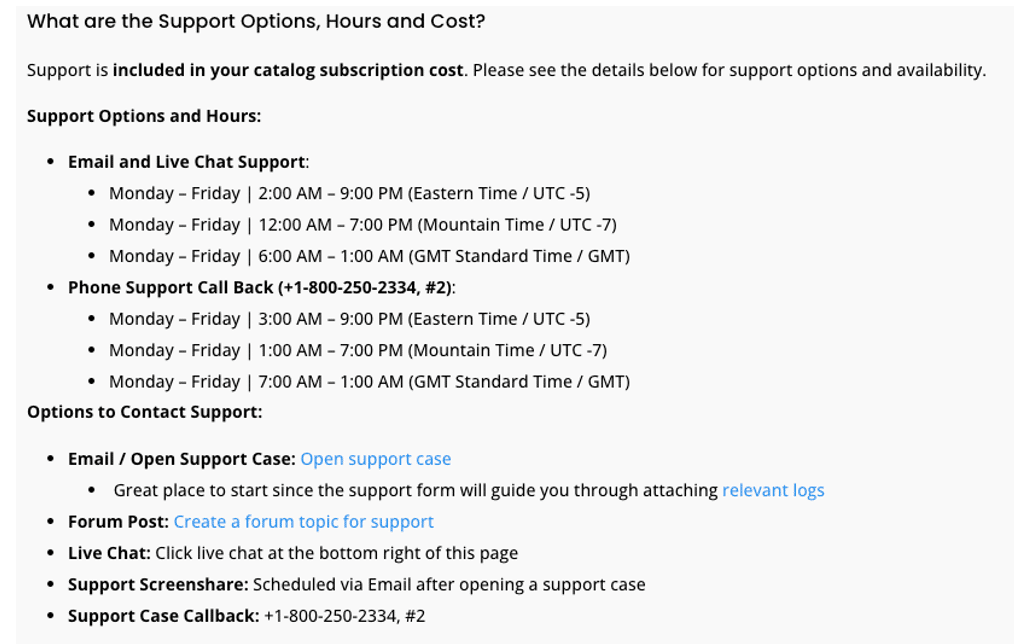
Robopack
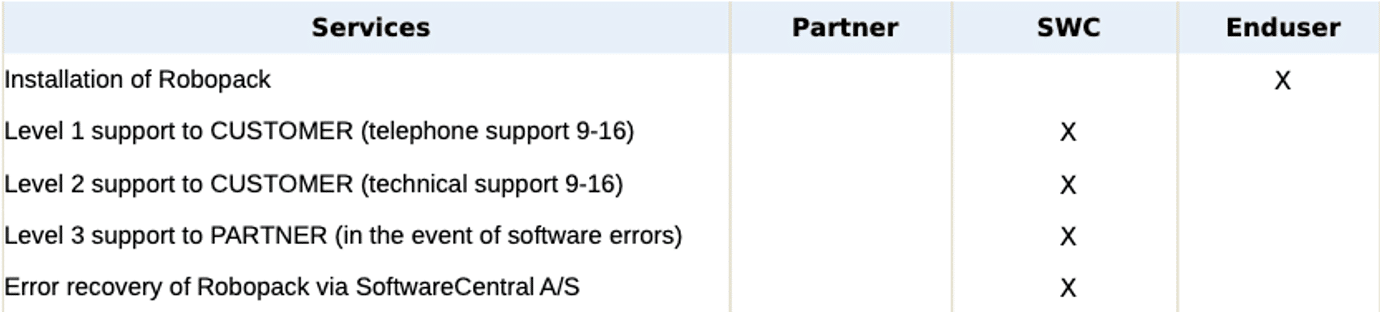
*SWC above refers to SoftwareCentral as the parent company.
The setup experience
The first thing to highlight here is that the two products differ in how their solutions are offered. This reflects a true representation of Patch My PC’s maturity in the market but also the breadth of capability. Both products offer license subscriptions based on a device-per-year model.
PMPC
Enterprise Patch
Offers solutions for 3rd-party updates for WSUS and MECM
For companies wanting to deploy 3rd party updates via Microsoft Windows Server Updates services (WSUS)
Price – $2 per device per year
Robopack
Robopack offers a flexible, graduated pricing structure that scales according to the number of devices managed.
For any organization managing up to 100 devices and NGOs of any size, the service is free.
As the number of devices increases, the price per device decreases incrementally, providing more cost-effective solutions for larger organizations. For example:
- For 1,000 devices, the price per device is around €3.50.
- For 5,000 devices, the price drops to approximately €3.00 per device.
- As the number of devices continues to grow, the price further decreases, eventually reaching €2.00 per device or lower for larger volumes.
A new online pricing calculator is planned soon
PMPC
Enterprise Plus
Deploy 3rd-party updates and automate apps packaging in MECM or Intune
Price –$3.5 per device per year
Robopack
NA
PMPC
Enterprise Plus with advanced reporting and analytics for MECM
Price –$5 per device per year
Robopack
NA
PMPC
Patch My PC Cloud
Minimum requirements with an Enterprise Plus license.
Robopack
NA
PMPC
Patch My PC Home updater
Free
Robopack
NA
The table reveals that PMPC has developed a tiered licensing approach and set of entry points that distinguish the differences between on-premises and cloud-based Intune management and meet the requirements of those looking for advanced analytics on MECM. This reflects how the product has evolved. While also providing tiered pricing, Robopack is based purely on the number of endpoints.
While also offering integration with MECM to synchronise apps, Robopack is focused mainly on the modern approach and leverages the benefits of a cloud-native environment with Intune. You could say that Robopack is maximising the wave of modern application management as more companies look to move to the cloud. Not only does it offer a comprehensive approach for cloud-only management, but it also opens its functionality to hybrid and co-managed scenarios. This puts the product in a great position now and in the future.
Looking at this through a different lens, in terms of potential customers right now, there are still many organisations (around 40-50%) with on-premises platforms using SCCM and WSUS, so having a solution that fits both environments broadens the customer base.
To access and manage your apps with Patch My PC, you must install their ‘Publisher’ software to authenticate with WSUS and Config Manager, whether you want to manage applications on your on-premises Configuration Manager environment or Intune-specific deployments. The installed interface is a lightweight Windows application with a GUI frontend and a Windows service backend.
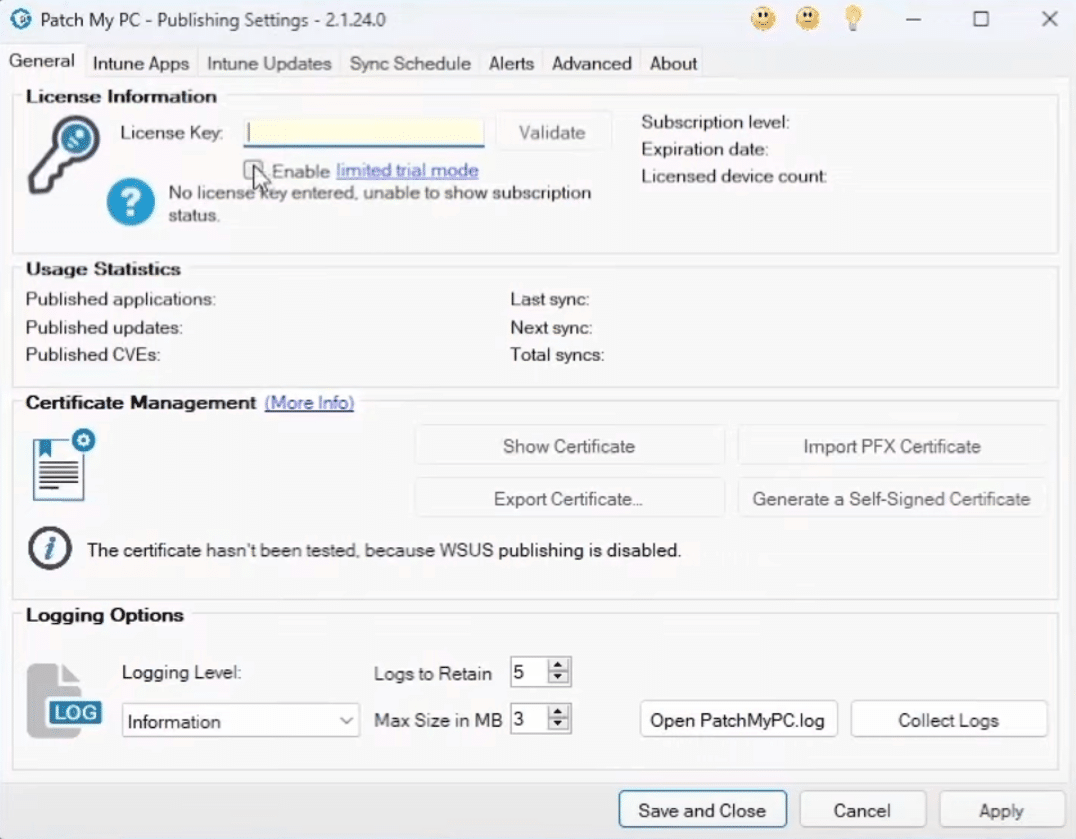
Patch My PC Publisher – settings and licensing
This naturally comes with specific software and hardware requirements depending on your management focus, so take note of these on their website before installing (PMPC Docs). The software also includes the option to use ‘Intune standalone’ on installation if required, but you will need to populate your license key to be operational.
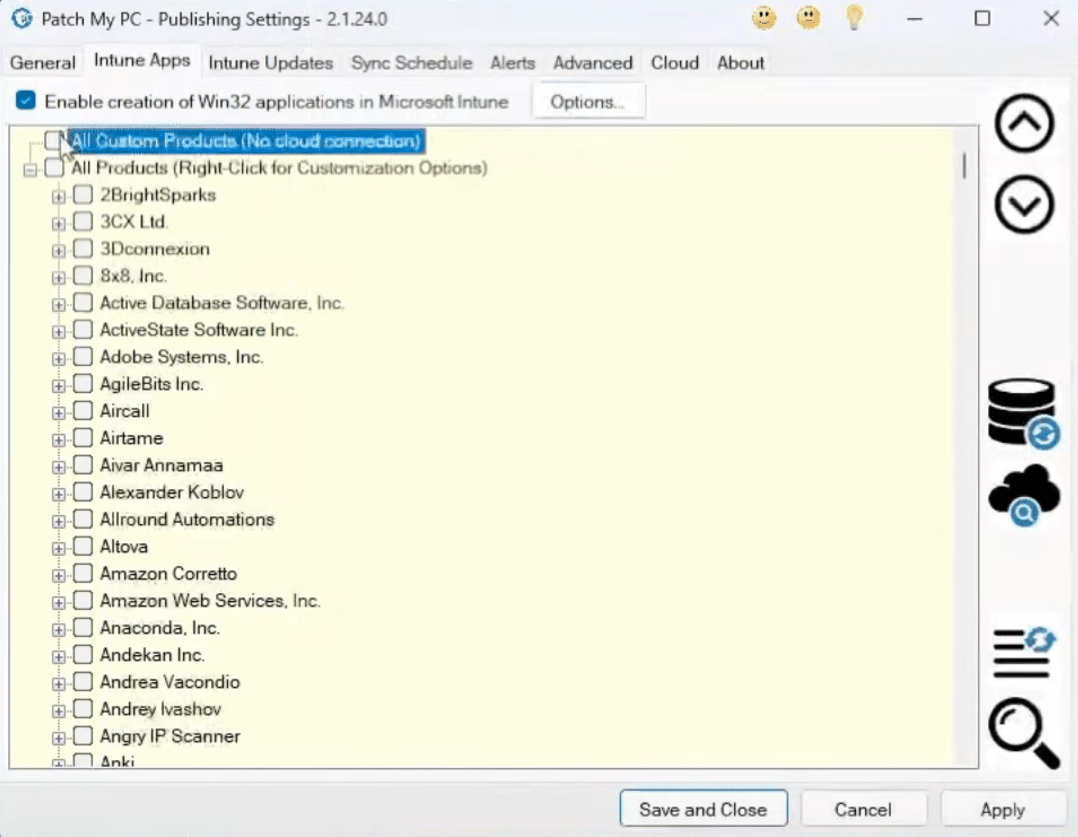
Patch My PC Publisher – Application Library
When connecting ‘Publisher’ to your Intune tenant, you’ll need to set up an application registration within Entra and copy the ‘Application ID’ and ‘Application Secret’ into the Publisher software. PMPC provides a well-constructed guide on the website. https://docs.patchmypc.com/installation-guides/intune
So, you’ll need to invest some time here understanding the installation process and getting connected to your environments before being up and running, but once completed, this opens an amazing array of functionality, which, to be honest, is too much to cover in this article. It also provides a method of management that isn’t available with Robopack.
The new ‘Patch My PC Cloud’ solution allows us to provide a true comparison of the two services. Like Robopack, the cloud service is a web-based alternative to their ‘Publisher‘ software and is the modern front end for managing your applications. When using PMPC Cloud, you’ll need an internet connection to access the portal (portal.patchmypc.com), an Intune tenant to connect to and a PMPC Enterprise Plus or Enterprise Premium subscription. You can either set it up using a 30-day Enterprise Plus trial or enter your existing License key. Keep reading for details on the features available.
With Robopack, you access the management interface purely through the browser, as it’s a cloud-based tool that only targets moving to Intune and logging in through the website (app.robopack.com). All available features are included for licensed endpoints under the current model, and pricing can be obtained through a quote. A trial account is also available, much like ‘Patch My PC Cloud’, with access to all features. Robopack has certainly gone for simplicity here, making it easy to understand the full capability of the product with a connection to your tenant built into the signup and trial process.
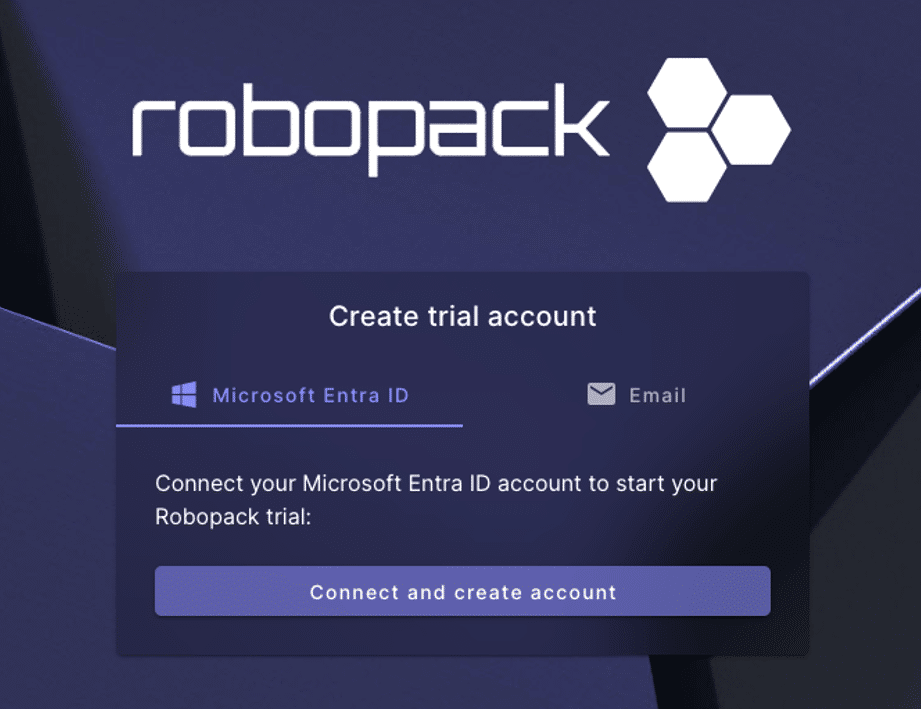
Just thinking aloud here, I do think there’s a chance this could change in the future as the customer base grows, and we may see a more tiered offering based on functionality, but that’s just my opinion.
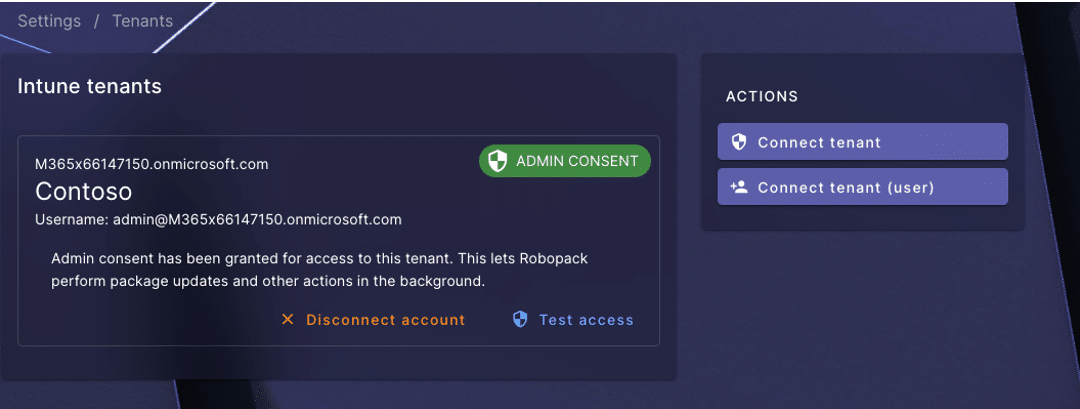
Once you’re signed in, Robopack has two main methods of connection. The standard method is to connect to your Intune tenant using your user credentials and delegated access within Entra, or you can use application permissions to open additional features. When connecting the tenant, you’ll need to select the appropriate administration account and will be prompted to accept the permissions below.
Robopack – Request for permissions when connecting your tenant.
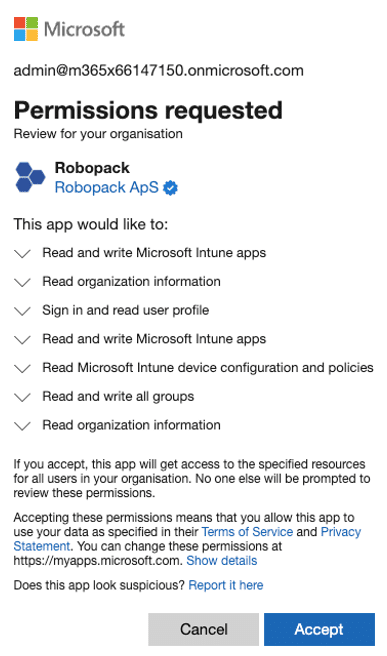
But as I say, simplicity is the name of the game, and Robopack automatically sets up the enterprise application permissions within your Entra tenant, as shown below, removing any admin overhead.
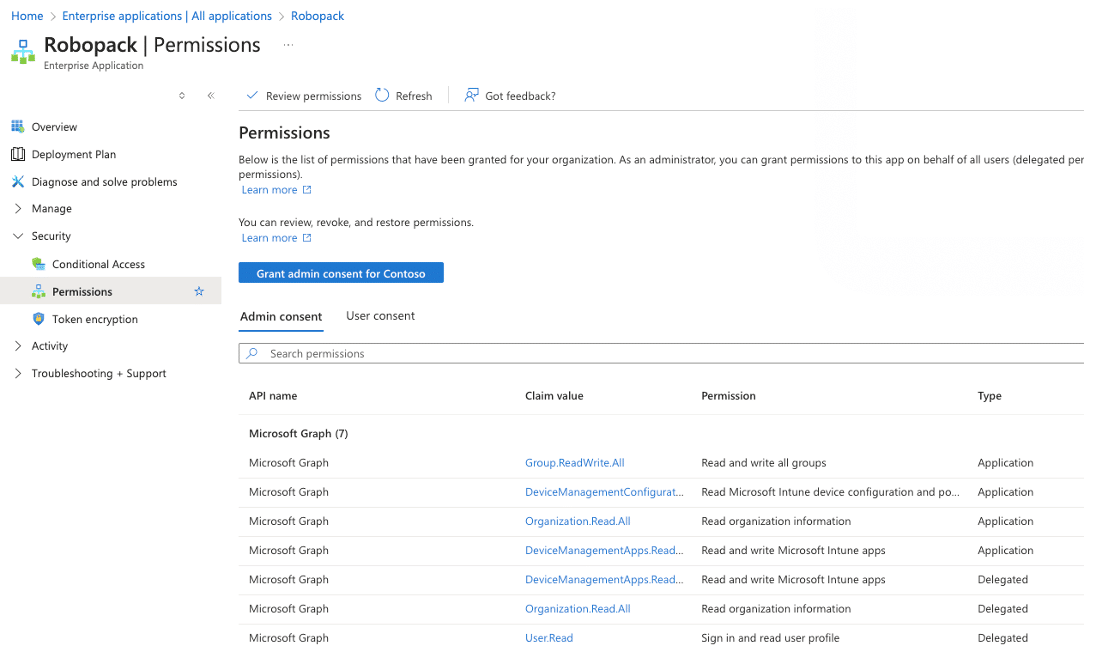
It’s worth noting, and it’s fair to say, that Patch My PC is not the only company offering a software-based solution for on-premises-based environments. SoftwareCentral, the company that partners with Robopack, has also built its business around this model. But as we’re not comparing SoftwareCentral here today, the functionality is not integrated and is not directly available through Robopack.
With the pivotal shift towards cloud-based management in recent years, this certainly aligns PMPC and Robopack with the industry’s broader trend towards SaaS solutions, which offer scalability, remote management capabilities, and reduced infrastructure overhead. In terms of ease and usability, this move means there are fewer up-front requirements, and it’s generally quicker to connect, navigate, and get up and running.
Application packaging and patching engine rooms
We all know that application packaging can be time-consuming and requires specific skills. Both Patch My PC and Robopack provide intelligent automation tools when packaging applications and continuously monitor the software in their libraries for updates. This is a significant advantage over manually creating packages, as updates are automatically packaged quickly and available through the libraries.
Patch My PC
Patch My PC aims to release new updates to applications the same day the vendor releases the update following security and installation validation checks, which is critical to saving time. You also want to trust you’re deploying a clean application into your environment. Patch My PC maintains a comprehensive catalogue of applications and, at the time of writing, uses 610 vendors and offers 1742 individual products, which are obtained directly from the official vendor sources. A full list of applications is published online at Supported Products: Microsoft SCCM and Intune | Patch My PC
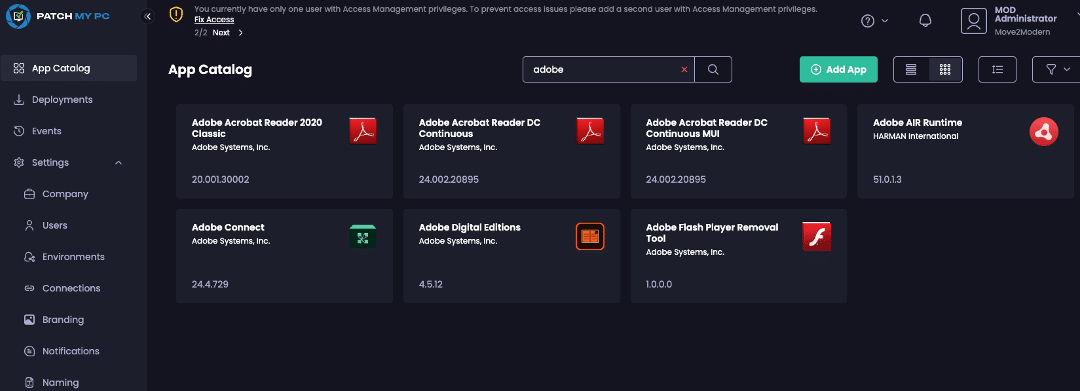
Patch My PC’s packaging tools allow you to prepare and convert your apps for multiple scenarios – WSUS & ConfigMgr, Intune & ConfigMgr and Intune-only updates. That means you have Configuration Manager and Intune options, whereas Robopack provides a package conversion focusing on being Intune-ready. Functionality from Patch My PC also opens the ability to use the product in an offline or air-gapped environment. In all features, application updates go through a strict process of testing on multiple architectures for both installs and uninstalls, as well as malware testing using VirusTotal.
Robopack
Robopack’s modern approach and integration features present a compelling option for those looking to leverage the benefits of a cloud-native environment. This is where Patch My PC’s new Cloud offering is a direct competitor in this field. PMPC has approximately 1700 apps on its Intune update list, whereas Robopack has a massive 35,000 apps with instant access to their library.
Robopack sources its apps from both Winget and the Microsoft Store, which is a different approach from Patch My PC, which individually sources its apps from the vendors for its library. The service continuously monitors the linked libraries every 30 minutes for new application versions, ensuring they stay current for patching. Sourced directly from the Microsoft libraries means that packages have already been tested for compatibility. All apps follow a strict Robopack testing process before being added to their library.
To my knowledge, only Patch My PC promote customer-recommended applications being added to their library. This can be achieved on their UserVoice page Patch My PC Feature and Application Request. Outside of the custom application features I would however be surprised if this isn’t already possible with Robopack and may already be in the making.
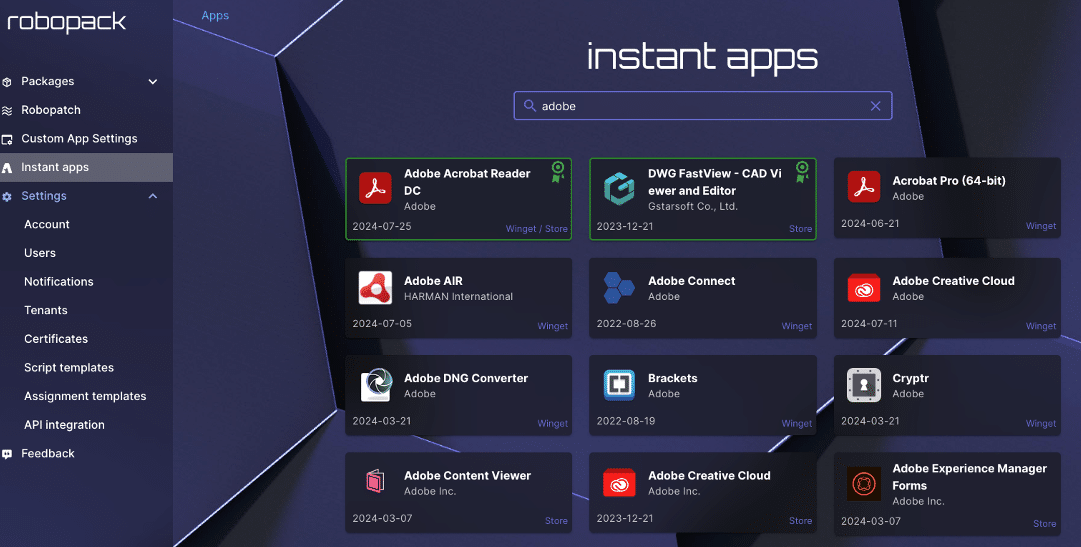
You simply can’t ignore that both products offer an impressive number of ready-to-go applications within their library/catalogue, which offers a significant benefit in keeping environments up to date and secure and saves so much effort and time compared to manual packaging.
Another major plus of both products is that you can upload or import your custom apps into Patch My PC Cloud and Robopack management environments. This capability is particularly useful for organisations requiring obscure or in-house apps unavailable within the built-in libraries.
At the time of writing NOTE that the PMPC cloud custom app process allows you to add custom apps but will need you to set the app details (name, vendor, description, etc.) and specify the values for detection and installation before it completes the packaging and import. The created app must also be published using the on-premises ‘Publisher’ software. I would say that the Robopack experience is slightly easier as importing your app will automatically provide pre-defined options for installation, and uninstallation (where it can be discovered) and allow you to choose the context and platform.
Patch My PC – Add either MSI-based or EXE-based custom applications
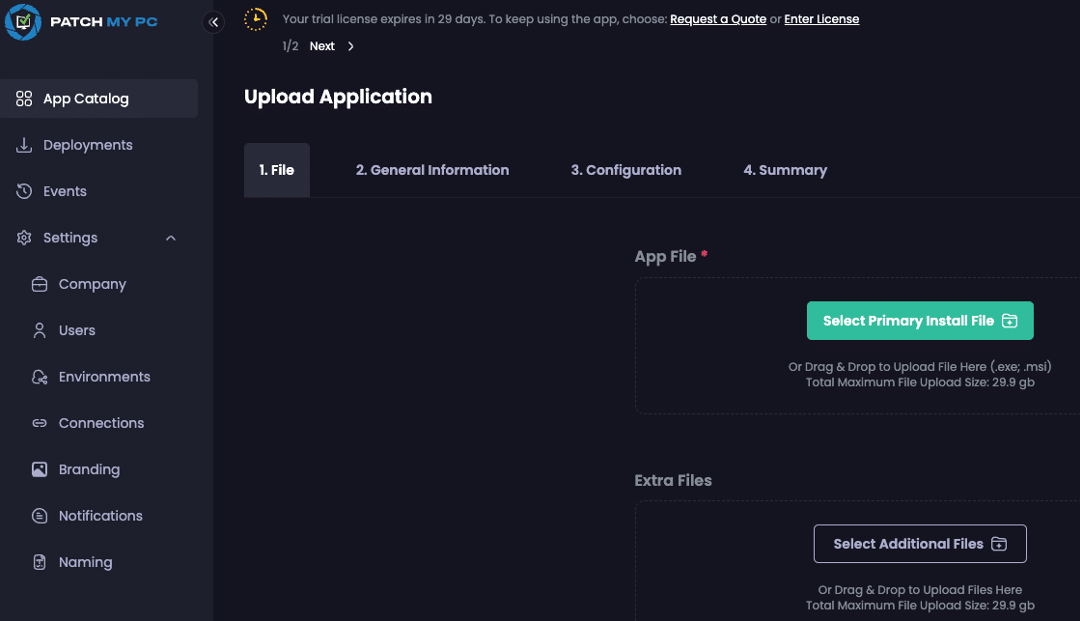
Robopack—The Robopack conversion tool automatically Converts MSI to MSIX, IntuneWin, or AppV app formats. It also allows you to quickly and easily upload files using drag-and-drop functionality.
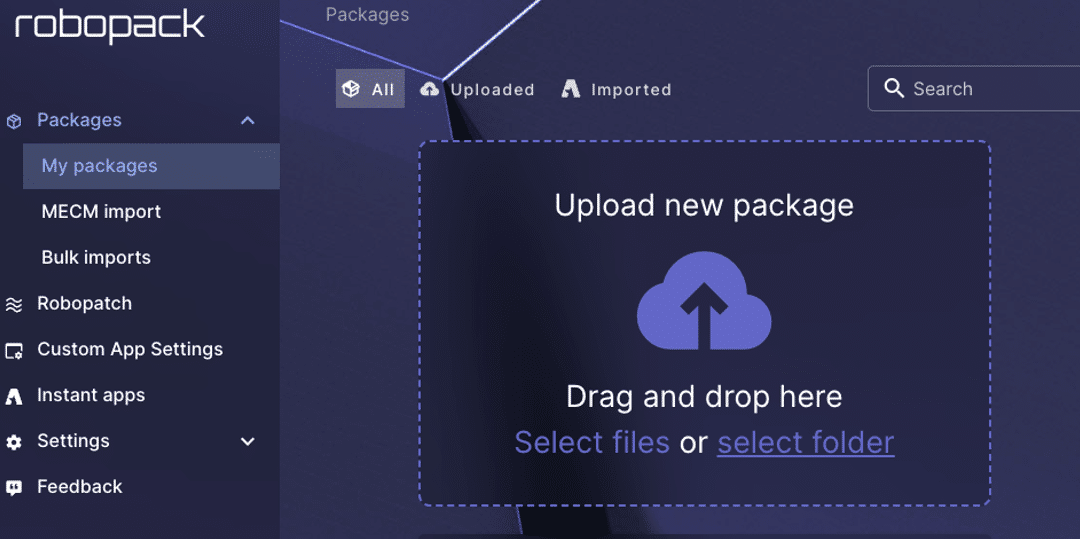
It’s all about the cloud-based features
When it comes to comparing all the features of the cloud-based services, we could go into a massive deep dive here, but that would take a whole series of articles. To keep things simple, the next section will compare the core capabilities of Patch My PC Cloud and Robopack. We’ve established that both have similar services, but what features and capabilities can you expect within the interfaces? Let’s have a look at the options available.
Robopack
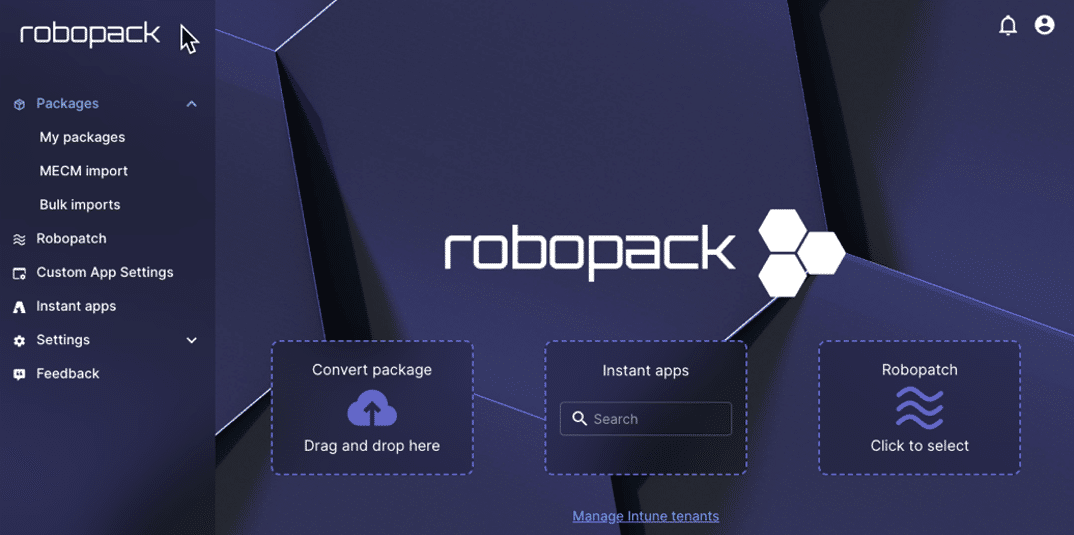
The Robopack initial signup is a quick and easy experience that, once you complete it, immediately takes you into the web-based menu options. You are offered a great selection of functionality to meet the life-cycle management of your applications. You can select from the vast library of ready-made app packages using the ‘Instant Apps’ menu option. You do this by searching and selecting your app, choosing from the available library versions and architecture, and then either creating a ‘Deployment’ or ‘importing’ the package. With deployments, you have various options available.
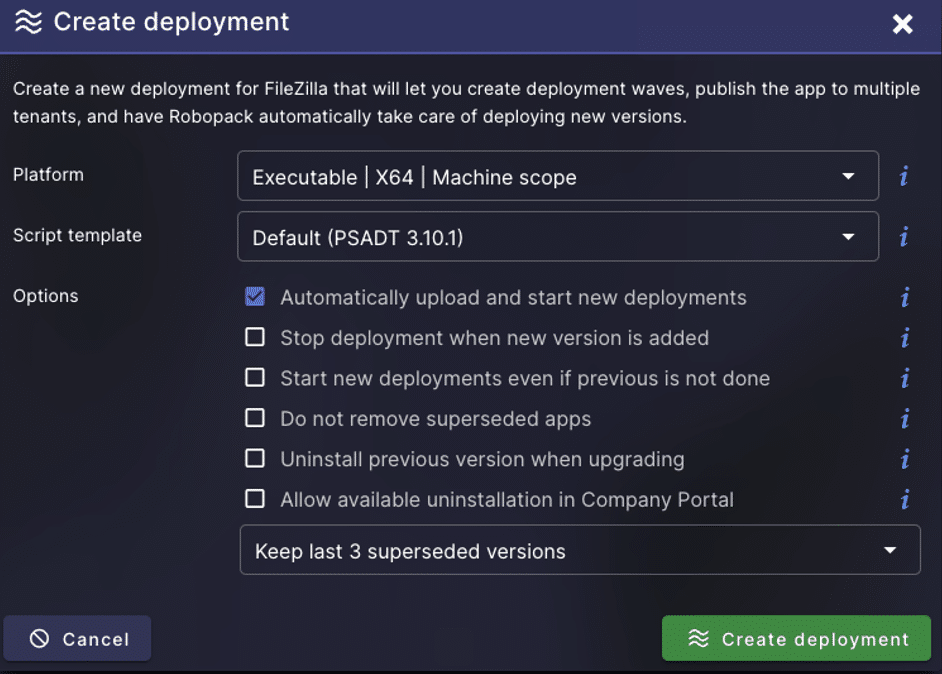
This covers automatic uploads to uninstalling previous versions and creating deployment ‘Waves’, which I’ll explore a little more. After creating the deployment, you’ll see the package in both ‘My Packages’ and ‘Robopatch’ screens. It’s worth noting that if you have multiple tenants, Robopack also provides the unique functionality to deploy to these in parallel. This shouldn’t be underestimated as many customers are now in this position, whether due to owning a subsidiary company or being part of an acquisition in play.
If you import instead, you can view and edit the properties and run a quick import to your connected Intune tenant, which takes seconds. Two clever options here also let you create deployment assignments as part of the Import to Intune as well as ‘Connect additional tenant’ for parallel deployment across multiple tenants. By choosing deployment assignments, the groups are automatically created within your Intune tenant and assigned to the app, noting that you’ll need to add devices and users to these groups first before the app is deployed.
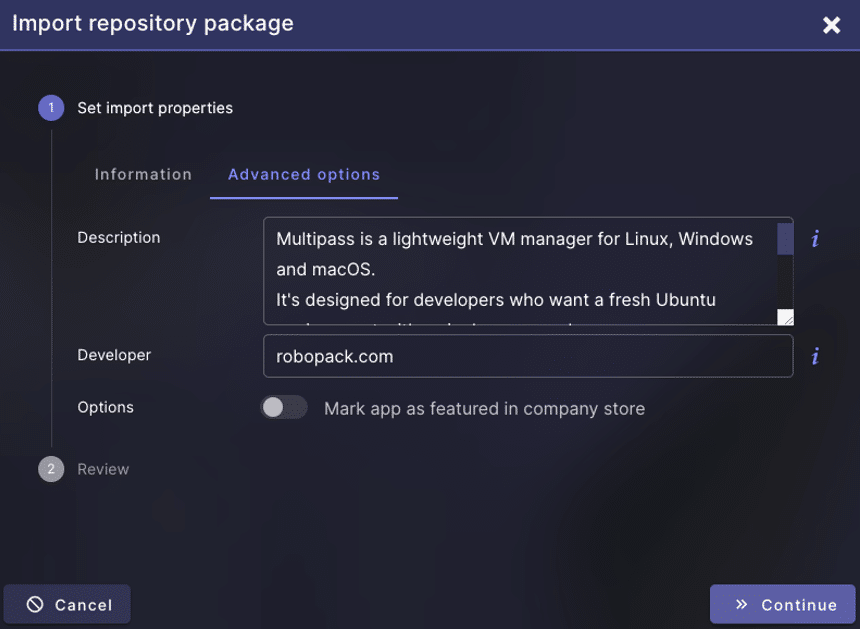
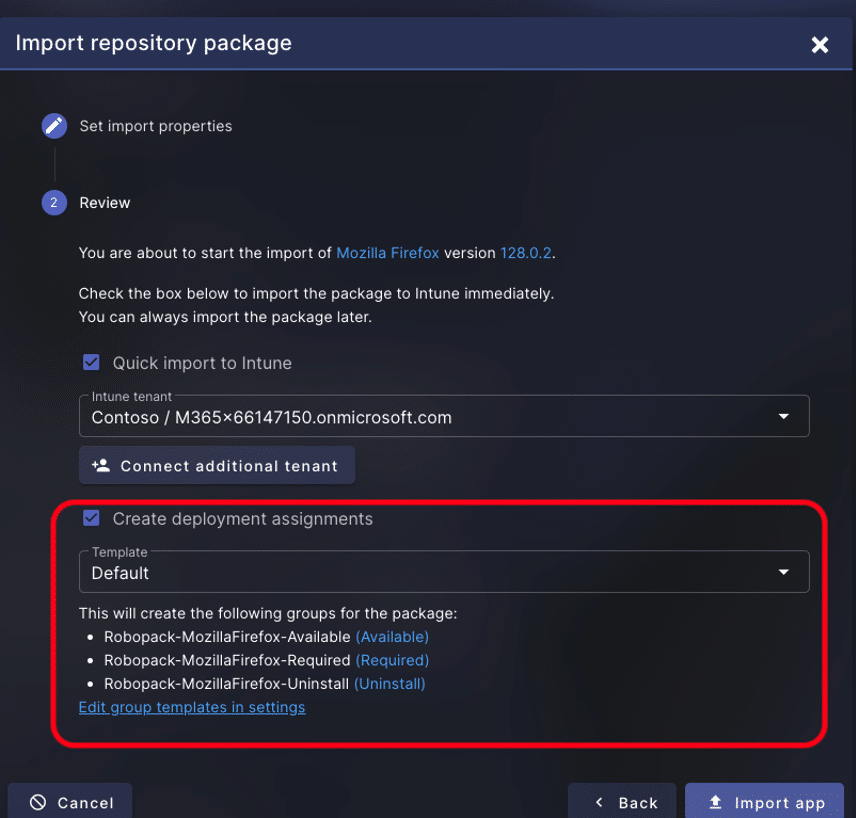
Once installed, you’re presented with an impressive number of options available for each application shown in the left side ‘ACTIONS’ section:
- Edit the package
- Refer to an impressive list of application documentation
- View installation scripts
- Download
- Create a deployment
- Add custom settings
- Delete the package
Importing adds the package to the list of apps within ‘My Packages’.
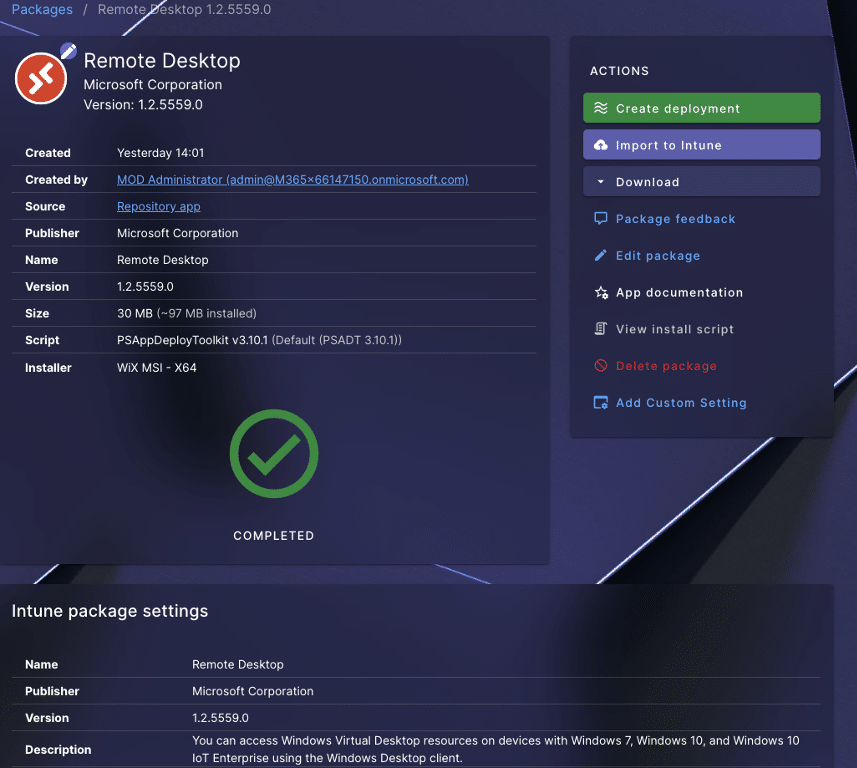
Now, deployment’ Waves’ is something Robopack introduced more recently, and it offers a powerful way of adding that extra level of control directly within the interface, saving admins valuable time to deploy. Naturally, it’s critical you design your deployment waves to fit your organisation’s needs but it’s standard practice to at least test the packages before deploying to your estate. Robopack ‘Waves’ enables phased rollouts of patches, each with custom-defined compliance and target groups. You can add multiple groups to suit and configure how and when to release the package depending on the success and response rates. When creating Waves, remember Robopack has access to your Intune groups through allowed permissions so you can select these directly from within the web-based interface. A clever bit of functionality that saves you additional time is the ability to copy waves from other deployments, which I’ve found very useful.
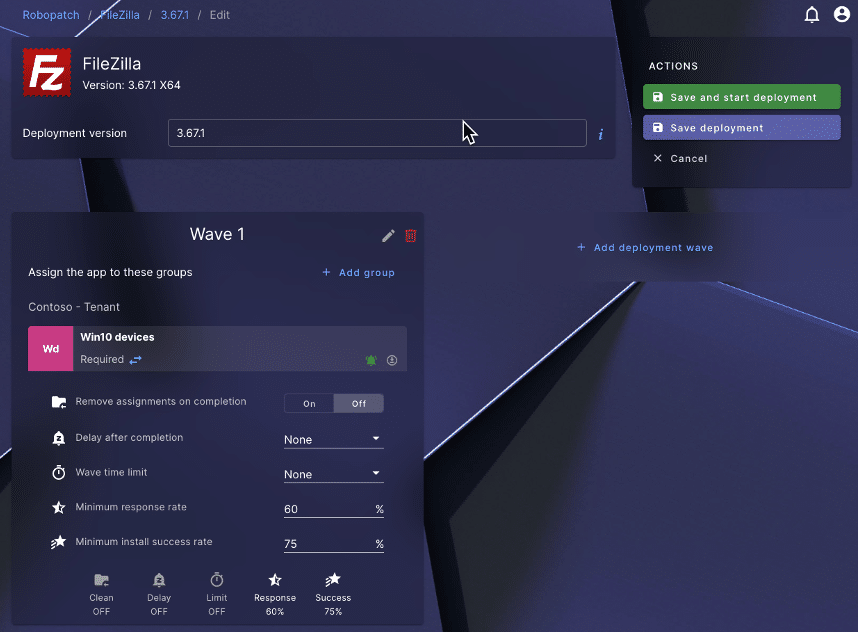
We’ve already covered custom app integration, but another powerful feature is the ability to import packages from a MECM server. If you’re running in hybrid mode or in the process of moving apps from SCCM to Intune, this suitably opens that capability. For this, you’ll need to download and run the Robopack migration tool, which is a single executable, then connect to your MEMCM server, select the apps to import and click the ‘Start Import’. This will start importing the app/s and, if successful, will show within ‘My Packages’ within the Robopack portal. Having experience with this, I think it would be nice to see a direct connection within the web interface, but this isn’t possible now.
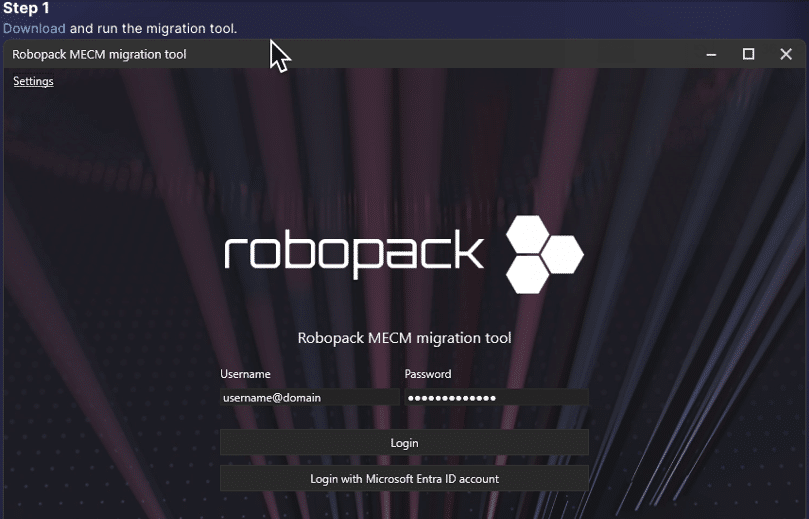
The last core menu option I want to cover here is ‘Robopatch’. This is your central panel for configuring updates and patches. Here, you can see the complete list of apps for which you’ve already created deployments. These could be ‘Instant Apps’, ‘Custom App’ uploads, or MEMCM imports. These settings determine how and when apps are updated as new versions are made available in the library. Let’s take FileZilla as an example.
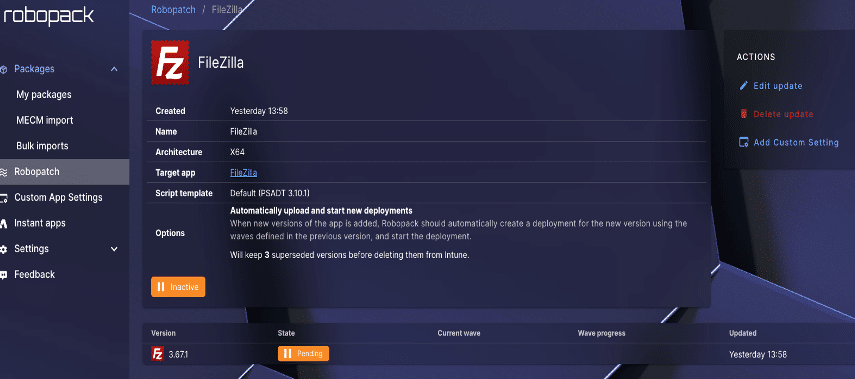
In this example, you can see that this version is ‘Pending’ and ‘Inactive’. I need to add a deployment ‘Wave’ before the app will start updating the devices in the selected groups. With my waves configured and saved, I can start the deployment, which will go into ‘Active’ and show when it’s in progress. Within seconds, I can see the app appear within my Intune tenant, along with all the published properties.
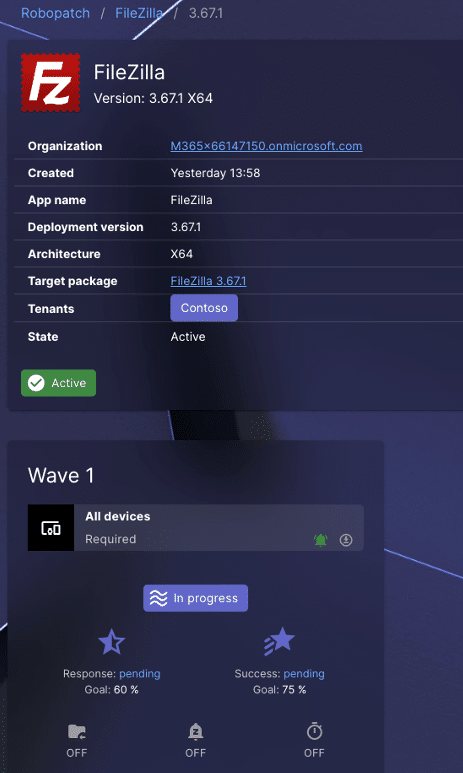
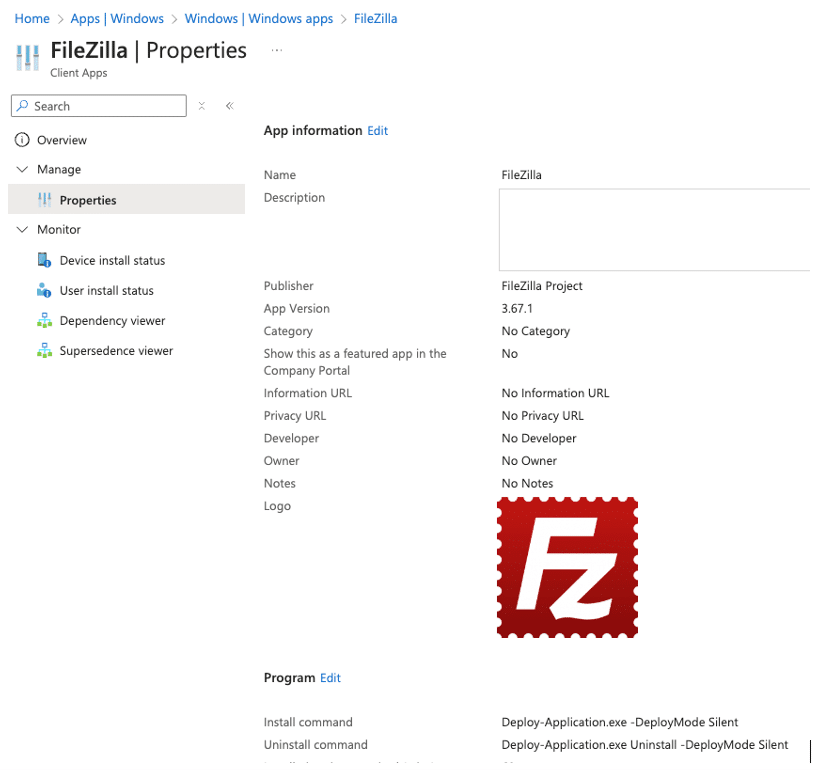
This app will now update according to the settings configured within Robopack and continue to manage patching according to my defined wave and deployment settings. These settings are all easily visible within Robopatch, where I can monitor progress and changes.
Patch My PC Cloud
In this section, I’ll look closely at the Patch My PC Cloud service and compare it to Robopack. With respect to publishing apps to your Intune tenant, though, you should know that this can also be achieved just through the ‘publisher’ software without any dependence on Patch My PC Cloud. (Intune only configuration with Publisher)
Back with Patch My PC Cloud, the first thing to understand is that while Robopack takes you through the connection to your tenant as part of the setup, Patch My PC Cloud asks you to add a company name, country, and where you want your company data to be stored, which is interesting. The Robopack service, in contrast, is run out of Denmark, where the company is based and where data is stored.

You’re then presented with the connection options from Patch My PC Cloud, which will allow you to start creating your deployments. For this product, you can connect to either or both Intune directly and/or your deployment of Publisher. Unless you want the functionality to use the ‘Publisher’ software specifically or publish custom apps, just connecting with Intune will give you the functionality you need to deploy apps to Intune-managed Windows devices.
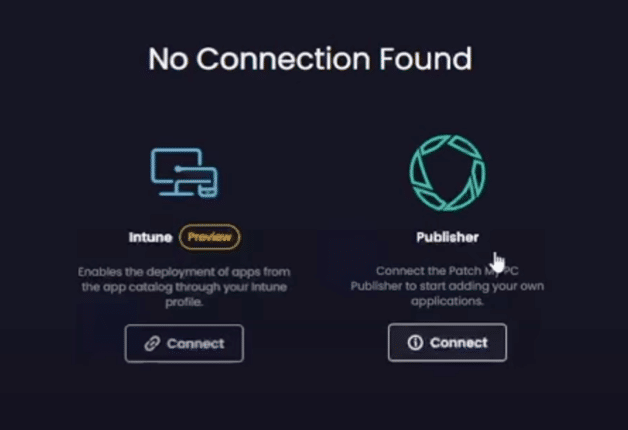
Once logged into Patch My PC Cloud, the first page you see is the app catalogue for already packaged applications. I like how this presents a long list of available apps rather than just the three in Robopack. You can also easily search for the required application using the top search field.
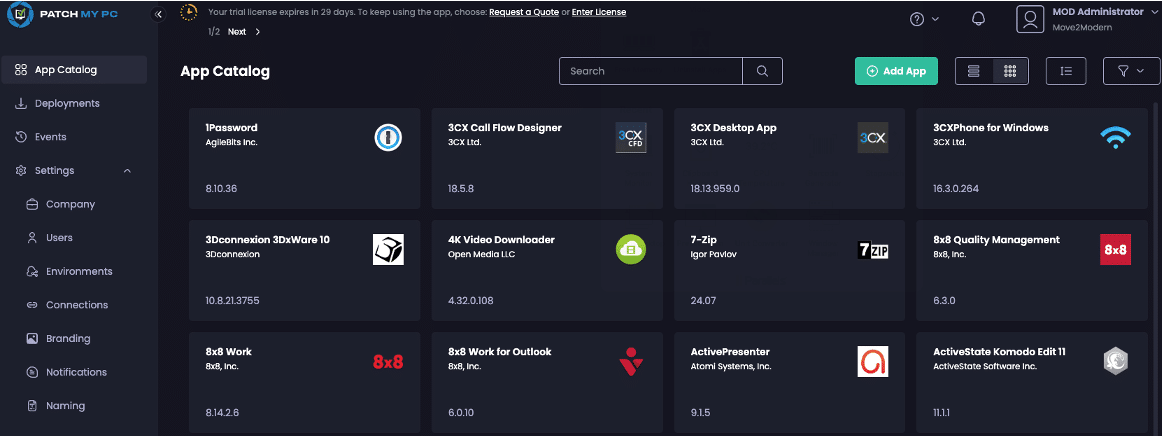
Upon selecting your application and clicking it, you’re presented with the packaged details. In this scenario, I’m using Adobe Acrobat Reader as I’m using the same tenant to publish to. So yes, you can use the two toolsets alongside each other if you want to. Clicking the ‘More Info’ button will give you supporting information relating to the app. Notice the architecture, Source, Last updated and Languages.
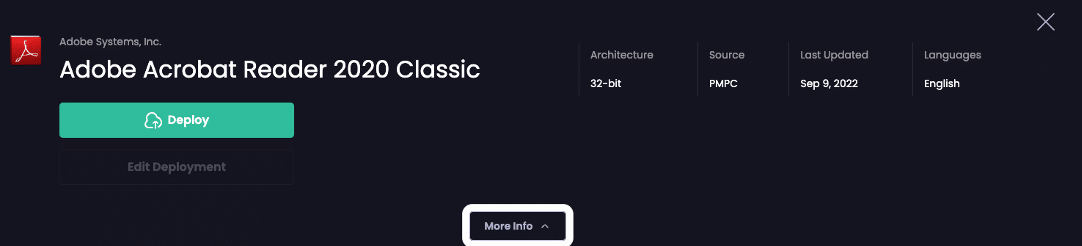
As I’m deploying this app for the first time, I don’t get the ‘Edit Deployment’ option to begin with, but when opting for deploy, you’re guided through a 4-step workflow, making the process easy to follow while also letting you step backwards and forward through these.
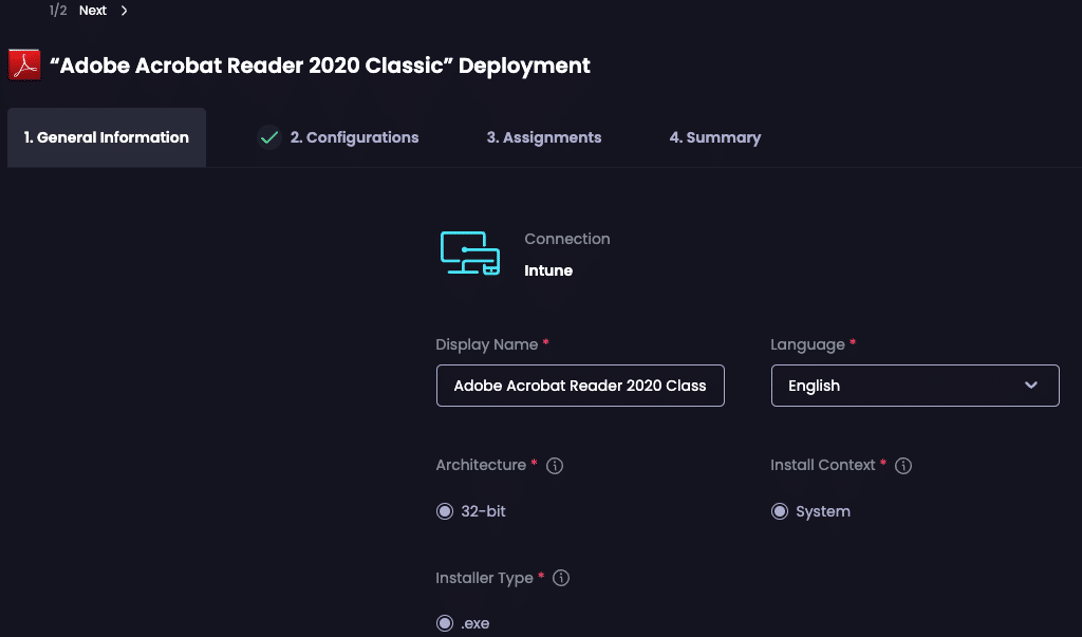
Moving to deployment step 2, Configuration, you can now add ‘Pre’ and ‘Post’ installation and uninstall scripts, which is a handy feature. You can add script commands to each app in Robopack, but it’s not quite as intuitive as this.
Overall, you’ll see very similar options available compared to Robopack, but there are also differences on closer inspection. Patch My PC Cloud allows you to opt in to pre-release features, provides options for conflicting situations as part of the installation, and allows you to configure standardised naming conventions for apps. With Robopack, you can add complex Intune detection rules, mark apps as featured in the company portal, add additional return codes, and switch from system to user context, depending on the app.
When it comes to the core functionality of app deployment, I do like the ‘Add Assignment‘ feature within the interface as part of deployment step 3. which is slick and intuitive. To achieve similar actions within Robopack you’ll need to access the deployment wave and determine specific install options. Choosing the assignment option automatically launches the groups available within your tenant as you have a direct connection into Intune just like Robopack and includes ‘All devices‘ and ‘All Users’. After completing step 3. You’ll see a summary of your deployment before hitting the ‘Deploy‘ button at the bottom of the page and a pop-up box will appear to show you the progress. Within seconds the app will appear in your Intune tenant with all configured settings visible within the properties.
PMPC Cloud – step 3 Assignments
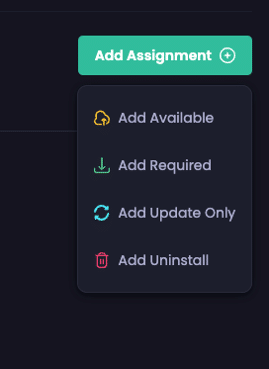
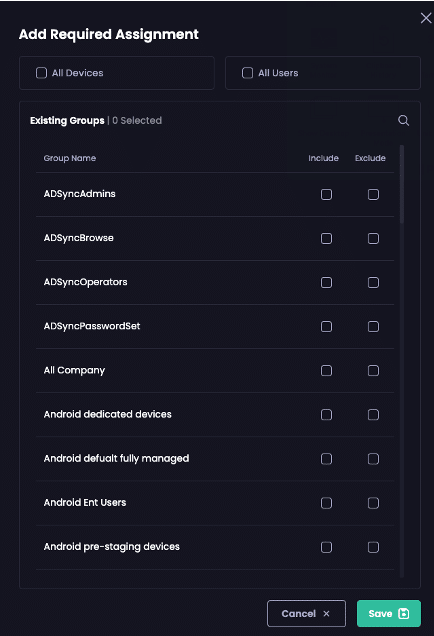
Patch My PC Cloud – deployment to Intune tenant
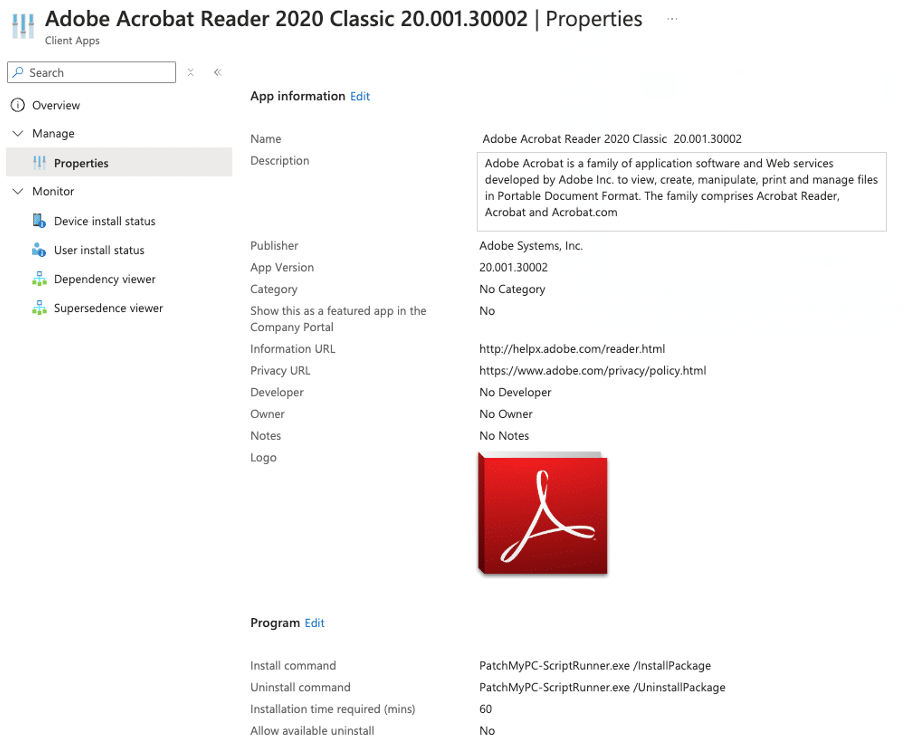
Robopack – choose the deployment wave install settings per app
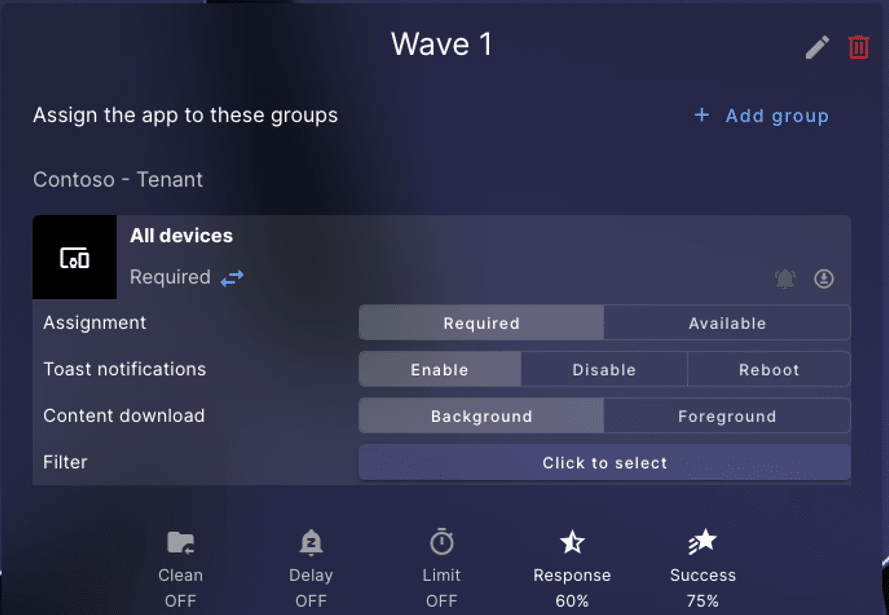
Deploying an app with PMPC is only half the story. To make use of the patching abilities, you first need to choose the app for which you want to manage updates. You have three core update functions available, these being:
- Pause – prevents an app previously deployed from being updated
- Resume Updates – Same location but switch to ‘resume updates’ if previously paused
- Update Now – select the ‘Update now’ link within the app info for apps that have available updates to deploy
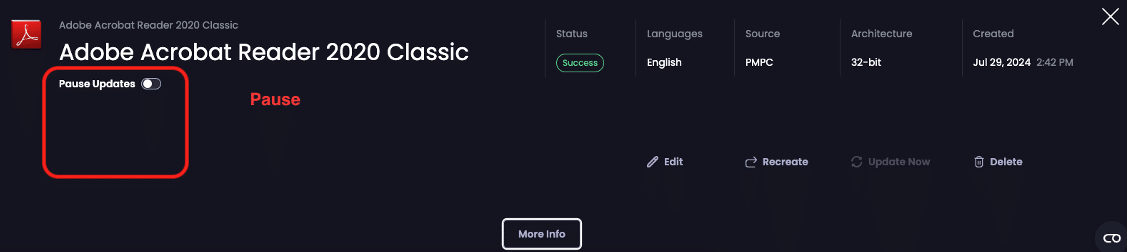
To monitor the progress and status of an application deployed within PMPC Cloud, you can select an app from ‘Deployments‘ or check the ‘Events’ menu option. Select the app within ‘Deployments‘ and then ‘More Info’ to see full details of your deployment. You can see the status for Success / In Progress and Failed deployments, as well as the original configured settings.
Don’t forget these features
Last up, it would be wrong of me to at least briefly mention the other features available. The web-based menu options tell the story but maybe the options available can show you how flexible the tool sets are.
Robopack & Patch My PC Cloud
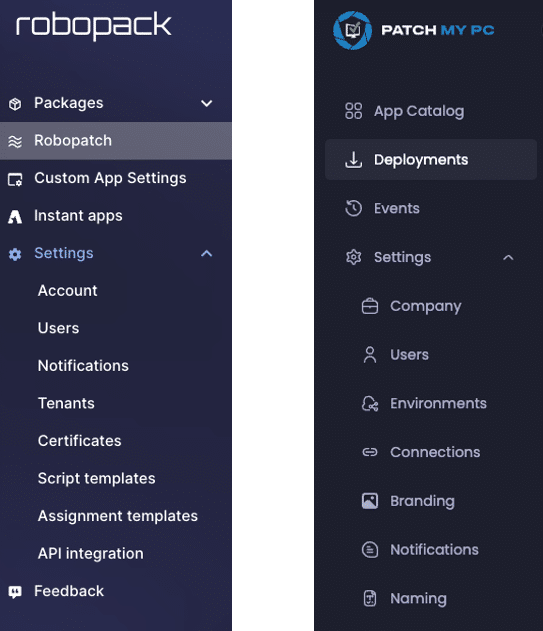
So, from the above images, you can see the following options:
PMPC
Account – Shows the account details for the user you are logged in with, plus edit options
Robopack
Company – make changes to your registered company details / enable preview features, and choose customer support access
PMPC
Users – Add additional user accounts to the Robopack tenant / change passwords, and send password reset emails
Robopack
Users – Add new users into your cloud tenant choosing between the different user roles such as Intune app admin or full admin
PMPC
Notifications – create notification flows for various events such as package created and deployment error with email and Teams channel hooks
Robopack
Environments – view and amend the naming of your environment/s or edit / delete the subscription (trial to license key etc)
PMPC
Tenants – connect options to your subscribed Intune tenant and create multiple connections
Robopack
Connections – Add / delete and manage your publisher connections here to allow packaging of custom apps into your on-premises publisher
PMPC
Certificates – choose the certificate / packaging signing options / upload certs with private key and download certs as required
Robopack
Branding – add / modify or recreate branding for your company branding shown to users on software is installed or updated
PMPC
Script templates – view / add and manage script templates used to customise how packages are created
Robopack
Notifications – add / modify / delete email or Teams and Slack notifications (via webhooks) to the selected tenant
PMPC
Intune assignment templates – configure multiple Intune assignment templates for where imported packages should be assigned such as all users, all devices or custom
Robopack
Naming – create and modify naming conventions for update-only and install and update apps. Standardise naming conventions across PMPC Cloud
PMPC
API Integration – create static API keys for use with scripts or integration
Robopack
PMPC
Feedback – provide feedback on the product
Robopack
NA
Which product to recommend?
The choice between these two tools will ultimately depend on your organisation’s specific needs and strategic direction. As a Microsoft MVP in Security, I work on device management daily. I want to use a product that can keep up with the latest features of Intune specifically and the developments within the app packaging industry, such as PSADT. Both products certainly show a commitment to these already, making deciding between them very tricky, as they’re both excellent.
It’s fair to say that I’ve only touched on the main features of these products here, so if you feel I may have missed something important, I recommend you set up a trial and test them.
You can’t ignore that Patch My PC has an industry-leading and impressive selection of services that generally support a broader range of scenarios and deployments with SCCM/WSUS and Intune. However, all roads are now leading to cloud-managed Entra ID joined devices, meaning it will be critical for existing or new product sets to innovate around cloud-based deployments.
Both products seem best placed to evolve in this space, albeit with some differences within the interfaces. I like the integration of ‘Waves’ within Robopack and the workflow approach to deployments provided in ‘PMPC Cloud’. Both products also provide great speed to packaging and deployment, as performance and ease of deployment are other critical factors.
As the landscape continues to evolve, the competition between these tools will likely spur further innovation, benefiting end-users and IT administrators alike.