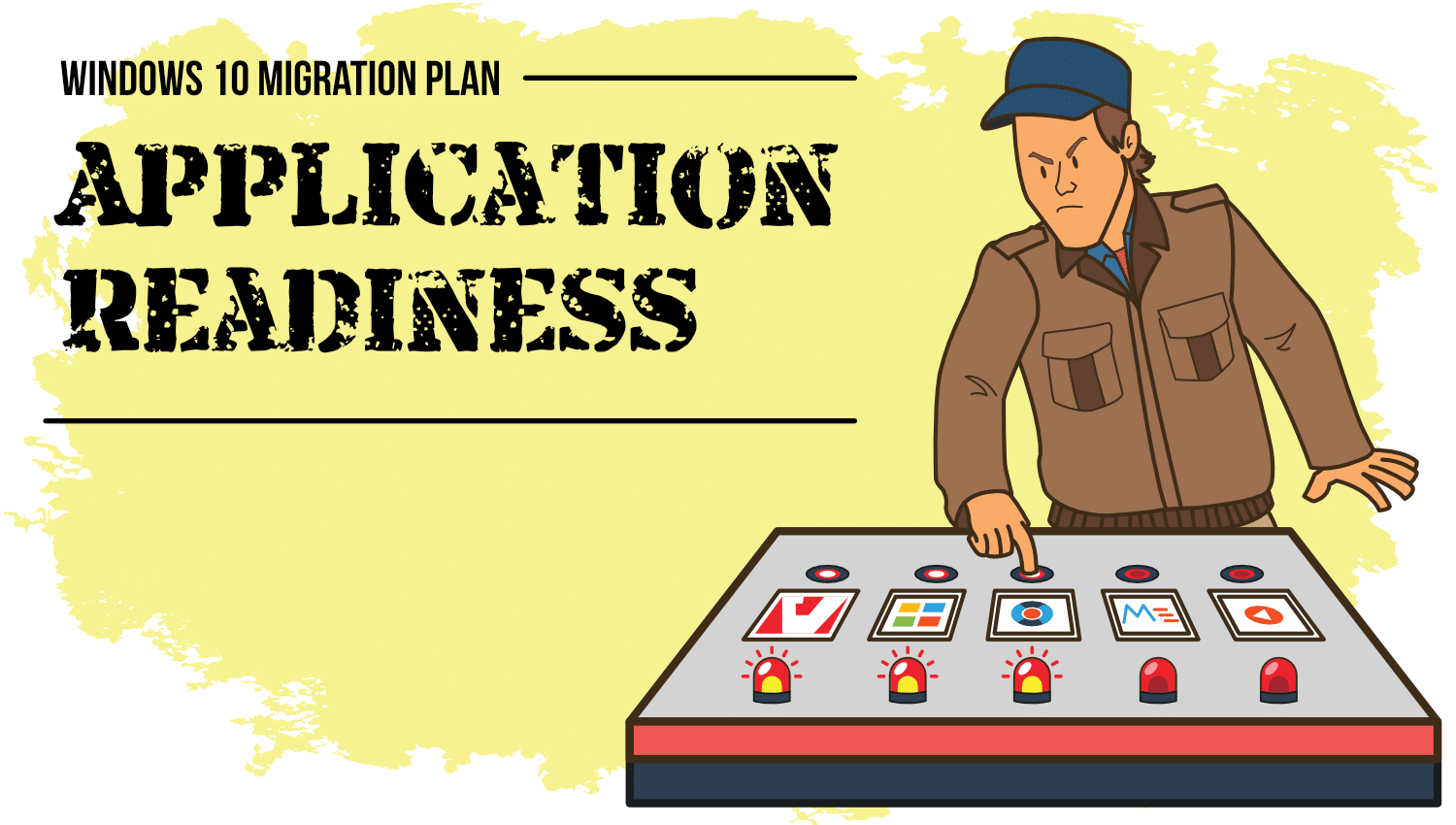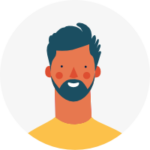Windows 7 is now End of Life.
We strongly encourage that you pay for extended support while completing your migration.
Welcome to the second part in this short series of articles in which I describe my approach to upgrading to Windows 10 and share the tools I use at each stage in my Windows 10 migration projects. In this article I’ll be discussing how to get your applications ready for deployment to Windows 10. In case you missed it, you can read part 1 here.
Get your applications ready.
The apps are the greatest challenges with any Windows migration. The good news is, the chance of your applications not working on your new Operating System is much lower than in the past. For example, an XP to Windows 7 migration was said to take an average of 18 months to complete. In reality for most organisations, it took much longer due to being ill-prepared for dealing with applications that were not compatible with Windows 7. A Windows 7 to Windows 10 migration can be completed in about 9-12 months in a well-managed IT shop.
One of the reasons this leap is not as big is because Microsoft did a better job of ensuring applications certified to work on Windows 7 would continue to work on Windows 8, 8.1 and Windows 10.
Windows as a Service and Microsoft App Compatibility Help
Microsoft has recently somewhat reaffirmed their stance on Windows 10 application compatibility with Desktop App Assure. If you’re a Windows 10 Enterprise or Education customer this could be an excellent resource for you to help deal with the more frequent OS updates. Microsoft will work with you to resolve any application compatibility issues you may face.
That’s unprecedented. They’re supporting/remediating other vendors applications!
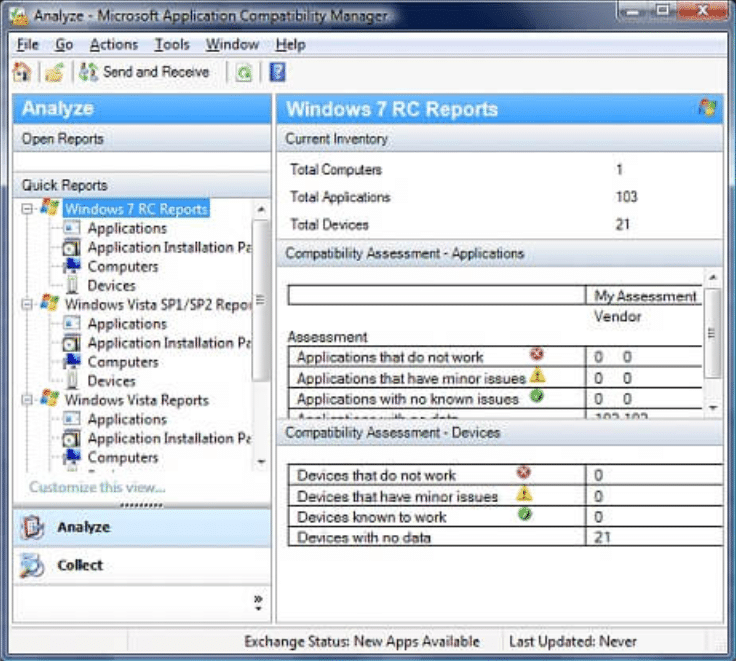
In the past, Microsoft provided the Application Compatibility Toolkit (seen above) which was a great resource to use to try and force an incompatible app to work on a newer operating system. While this can still be used for apps on Windows 10, you may not need to remediate by yourself. Microsoft can help you! This wasn’t the case in the past.
Perhaps it’s the Irish in me, but I am a little sceptical. Part of me thinks that this offering could be a dark foreboding. As I said, if your desktop apps work on Windows 7 today, they are likely to work on Windows 10…BUT look at the Windows 10 release cycle. You’ll be taking these major updates. Who’s to say those updates won’t break your apps in the future? Who’s to say if you migrate in a few month’s time that your apps on Win7 are still likely to work on Windows 10? In fact, some of the updates have already broken third-party apps such as Citrix Receiver, Citrix App Layering, VMware App Volumes and even a Microsoft owned app: BitLocker.
It’s inevitable for the OS to evolve, certain components will get updated, and apps will break. It’s not unique to Windows. Every MacOS upgrade breaks third-party apps too. With that in mind, how should you tackle moving your applications as part of your Windows 10 migration? And what are the options for reducing the chance those apps will break in future Windows 10 updates? Before being able to answer whether or not your apps will work with Windows 10, you must first figure out which of the apps you own will be required for your users on their new Windows 10 desktops.
Migrating Applications – Inventory Collection, Rationalization and Prioritization
If you work in a very locked down, managed environment in which every application goes through a packaging and deployment team, this is easy for you. You can pull your list of applications right from SCCM or whatever deployment tool you use and then go through that list to figure out if there are any apps you can retire rather than bring forward. Lucky you, you hit the easy button and can skip to the application compatibility analysis part of the article.
Assuming there’s a chance you have app analysts and techs who can manually install or deploy apps you’re unaware of, or heaven forbid, users are admins on their own machines, you’ll need something more than just an inventory list from SCCM.
I already mentioned the Application Compatibility Toolkit, and while it does still work with Windows 10 it hasn’t received a lot of love from Microsoft in a while, so you’ll find some of the features lacking for Windows 10. Previously, I would deploy ACT Collectors to a large sample of end users in an enterprise, typically using GPO to ensure machines without SCCM or another ESD could still be targeted. These collectors would gather a list of applications on each machine and store it back in a central database.
Essential reading
You could then filter the list by user count, e.g. What applications were on every machine and then tackle those first as the most important business-critical apps. You could also rationalise the list of apps. For example, if you find there are five different PDF creator tools, try to standardise on one. It can save your company money, and it will reduce the number of apps you need to migrate. Previously, ACT data showed Windows certification, which was very valuable. If it’s certified, you know it’ll work! Unfortunately, this is the part of ACT which has not been brought forward for Windows 10. You’ll see the Win10 info for most apps doesn’t contain data. You could still use it to gather a list of apps, but it won’t give any idea of what apps may or may not work.
Never fear, Microsoft does actually have another tool that they have been showing love to – it’s Upgrade Readiness, which syncs with Windows Analytics in Azure. This product DOES show you any available vendor certification, along with usage info to allow you to prioritise your work. It gives a little insight into app compatibility, but this isn’t very comprehensive so you may need some more help when it comes to app compatibility analysis assuming a vendor cert doesn’t exist.
Tools
Getting started with Upgrade Readiness (Windows 10)
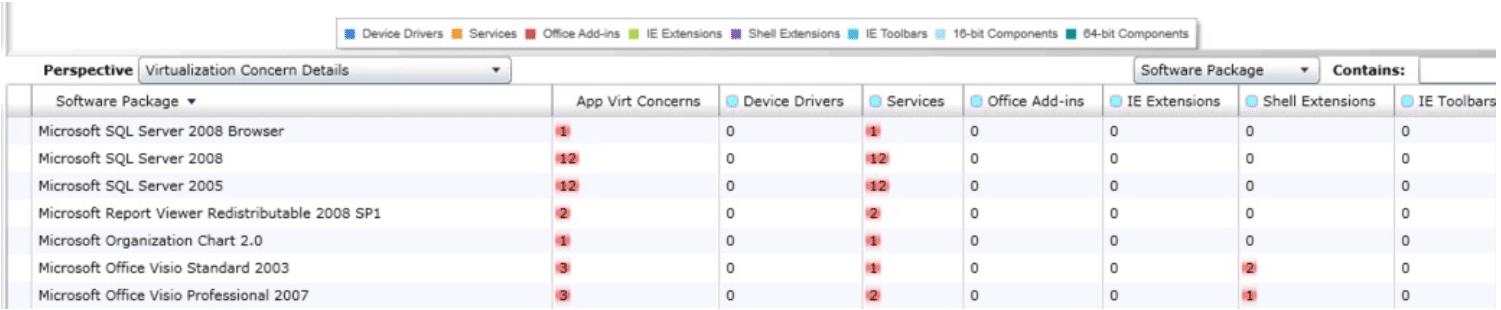
LakeSide SysTrack is also a great tool for retrieving an inventory list of applications from your end user’s machines. You can pull that list, prioritise and rationalise. SysTrack also gives a little info on compatibility – even app compatibility with Microsoft App-V which is pretty cool.
SysTrack is an awesome tool and can help with all kinds of migration projects, not just OS based migrations so your organisation may already own it and you aren’t even aware.
The alternative to using tools like ACT, Upgrade Readiness and SysTrack is just to tackle your Windows 10 migraton project department by department. Interviewing department leads and end users, gathering a list of apps from their machines or from the interviews with them and bringing those apps forward. Personally, I don’t like this approach. There’s a high chance of missing out on apps due to different users having different workflows.
The idea of interviewing departments is fine, but I feel it’s best to use a tool, gather the list and then use that list when talking with departments. You can use their insight when rationalising the list to reduce the number of apps and they can confirm whether or not apps they rely on are missing from the list.
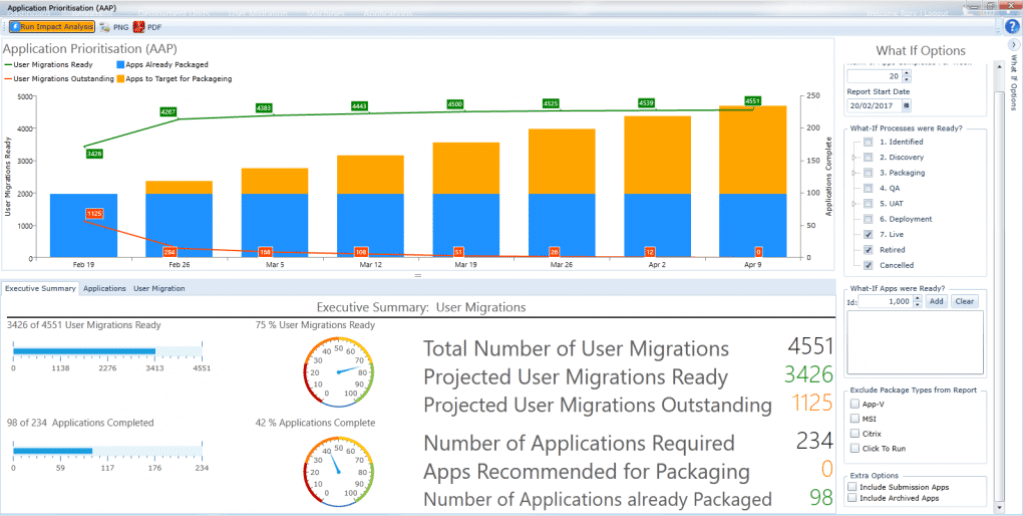
While you can use both ACT and Upgrade Readiness for rationalising your list of apps and even for tracking them as part of your migration efforts, I don’t like using these tools for that purpose. It’s much better to export the data and use a tool like Migration Studio (as seen in the screenshot above). In my opinion, it’s much cleaner and more intuitive for application tracking.
Essential reading
Read my review of Migration Studio
As part of your transformation efforts, this migration could be the perfect time to put in place lifecycle management so you can ensure any apps that are no longer in use get retired in a timely manner, and also any apps or devices nearing End of Life are handled appropriately. Tools like AppRx and BDNA are useful for just that!
We’ve covered getting a list of your apps with a tool like MigrationStudio you can import that list and get ready to process all of the applications through app compatibility analysis, packaging and remediation, testing and onto deployment. How can you determine application compatibility?
Application Compatibility Analysis
As mentioned, Upgrade Readiness gives you some vendor certification and basic app compatibility information, but that’s only if that information is available. If you have a lot of in-house developed applications, you may not get comprehensive information on those.
Tools like Flexera Application Compatibility Pack, Dell ChangeBase and Citrix AppDNA can come in handy for application compatibility analysis. Typically, I don’t take the reports from these tools as gospel, but I like to use them to at least give me a rough idea of the amount of effort that will be required to remediate applications. It’s useful to see how many apps contain 16-bit components and you’ll definitely want that info early on if you’re taking this opportunity to also standardise on a 64-bit OS (which you definitely should if you haven’t already).
If you have an app that is widely used and shows as a compatibility issue on Windows 10, that can help ensure you get focused on that app right away.
These tools can also be very useful when you hit an app that has issues, you can get a detailed remediation report and often, this will point you to the exact shim that will resolve the problem!
You’ll still want to do thorough testing of all apps before deploying, don’t rely on these tools to be 100% accurate.
Package and Deploy
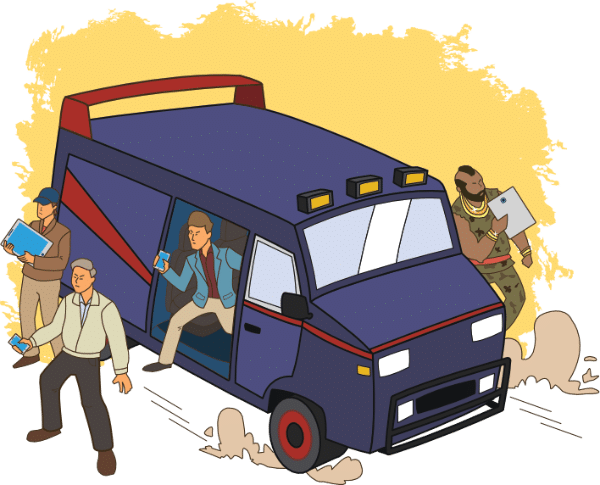 This is the part I love! If you have all of your application packaged as MSI or App-V today, you can of course test with these, and if they work on your Win10 desktops, you can go ahead and deploy.
This is the part I love! If you have all of your application packaged as MSI or App-V today, you can of course test with these, and if they work on your Win10 desktops, you can go ahead and deploy.
MSI and App-V are two ageing technologies. Microsoft has launched MSIX which is claimed encapsulates all the great features of AppX and MSI. There’s also a little dash of App-V thrown in there. At the time of posting this article, MSIX isn’t quite ready for prime time. There are many limitations, BUT the good news is, it looks like the Microsoft team working on MSIX are very open in discussing what customers would like to see and incorporating it into the product. It’s definitely one to watch and hell, if you have apps that will work as MSIX today, you could deploy them that way if you’d like to.
Essential reading
The other good news is that Microsoft intends to provide the ability to convert App-V packages to MSI. If you have many App-V packages (as we do!) you can continue with these and simply convert them in the future when MSIX has been fleshed out a little better. I anticipate CloudHouse will make MSIX a truly universal package format for Windows in the future too.

I’m a geek for this packaging and deployment tech. As stated in my session at MVP Days (seen above) my favourite is Numecent Cloudpaging. I’m also of the opinion that you should have more than one packaging and deployment tool in your toolbelt at all times. When I look at the products available on the market and the different technologies, e.g. application layering, containers and application virtualisation, Cloudpaging comes out on top. The simple reason is that all of my apps work when packaged and deployed with Cloudpaging.
It’s not like App-V, where I can get 80% of my apps sequenced and then deploy the other 20% as MSI. In my experience so far, with Cloudpaging I can deploy 100% of my applications if I want to. I still opt to install some apps locally for patching purposes, but I could deploy with Cloudpaging if I wanted to.
Numecent has also been working pretty hard in the application compatibility space to help customers migrate their apps to Windows 10. At their booth at Citrix Synergy they had an app challenge where you could bring your applications, and they would package them up and get them to work on Windows 10.
Earlier in this article, I mentioned the idea of building a flexible desktop. For me, Cloudpaging is also key to this. I can have my Citrix Workspace portal for launching any apps published to users, if I do need to deploy an app to a local desktop instead, Cloudpaging is the best option. Honestly, we still deploy a lot of App-V, but I’d like to repackage these with Cloudpaging going forward, so any apps delivered to RDSH, virtual desktops or physical are in Cloudpaging.
If you’re still developing your Windows 10 migration plan I hope this guide helps, but you need to be aware the time is running out quickly. If you need help bringing your applications forward, the Algiz team are happy to help bring your stubborn apps forward and transform your desktop experience!